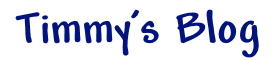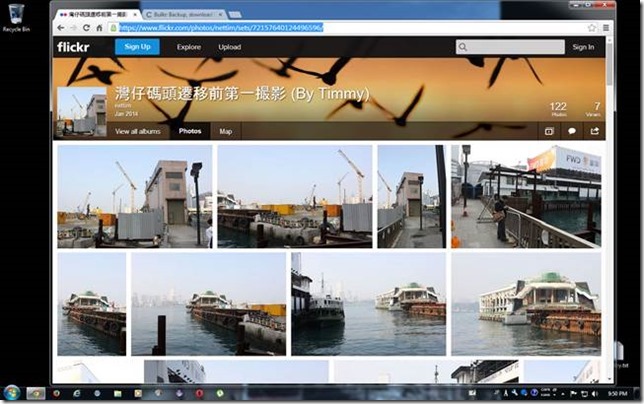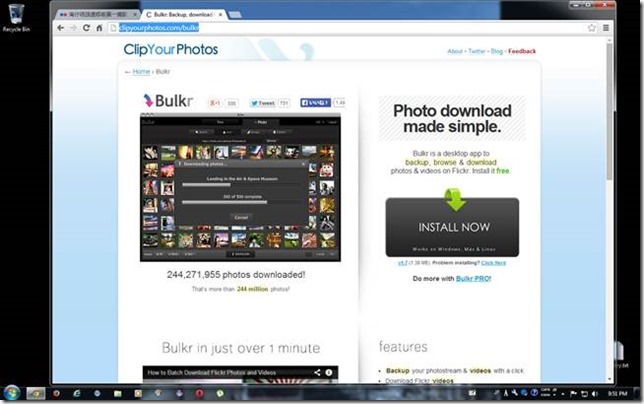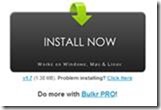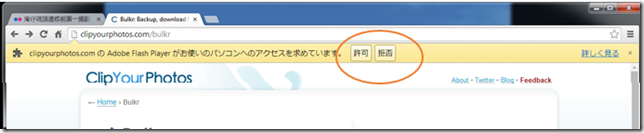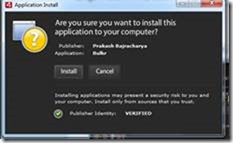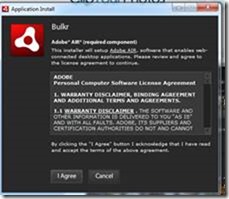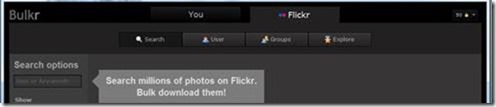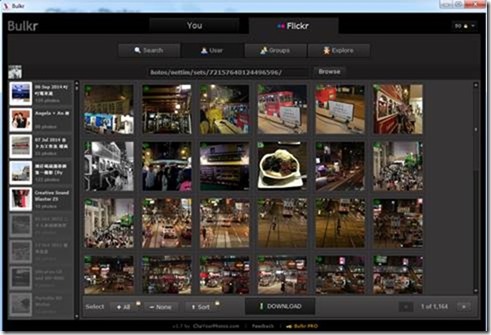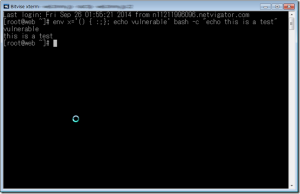Batch download Flickr Album
Do you want to download all photos from a Flickr Album/Photostream?
[Update Jan 2016]
A new post for this topic has been created. View it here.
Step 1
Get a Flickr Photo Album URL. For example, https://www.flickr.com/photos/nettim/sets/72157640124496596/
Copy it down. We will use it later. Even you want to get the whole photo album or just some of the photos in the album.
Step 2
Download a fancy tool (A software) for Windows (Not for Windows Phone or Windows RT) or MacOS. The name of this software is called “Bulkr”.
You can get this tool at here (http://clipyourphotos.com/bulkr). Flickr are also recommended it. But your computer must already be installed Adobe AIR on Windows or MacOS to perform installation.
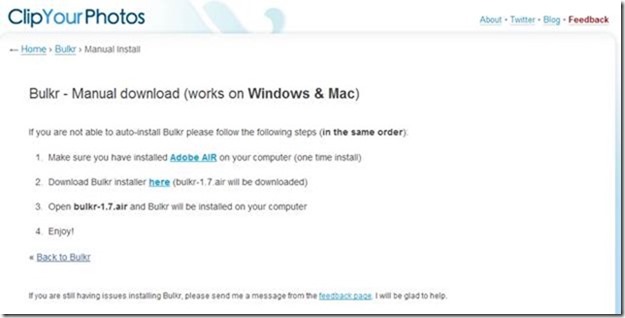
http://clipyourphotos.com/bulkr/manual (Manual install, for Advanced User only)
Step 3
Installation is simple.
Click this “Install Now” button on the web page. Then click “Yes’ to continue.
Your Web Browser may prompt for Something want to execute program on your computer. Just allow it for the installation. You may require to click “Yes”, “Accept”, “Allow it”, “Run it”, … something like that. It is safe, just allow your Web Browser to let it run the installation program.
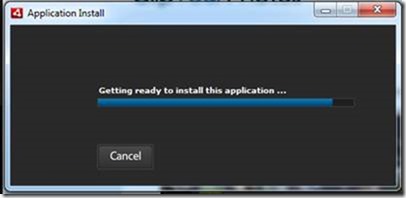
The installation program would downloading the necessary files.
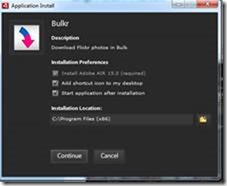
Click Continue, or adjust some options you want.
Step 4
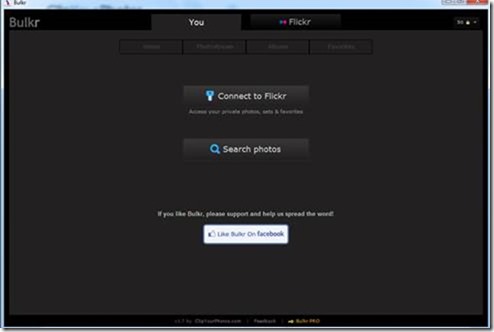
Let Bulkr to access a photo album. Click “Flickr” tab on the top of the application.
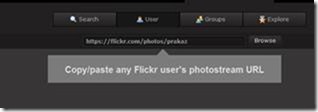
Please paste the Photo Album URL in the Textbox and click “Browse”.
Step 5
Browse and select photos you want to download.
Free edition would not provides “Select All” and “Original size” features